This article will guide you through resetting a forgotten password for the candidate portal.
For users using their own personal address
1. Open the candidate portal link https://candidateportal.verifile.co.uk.
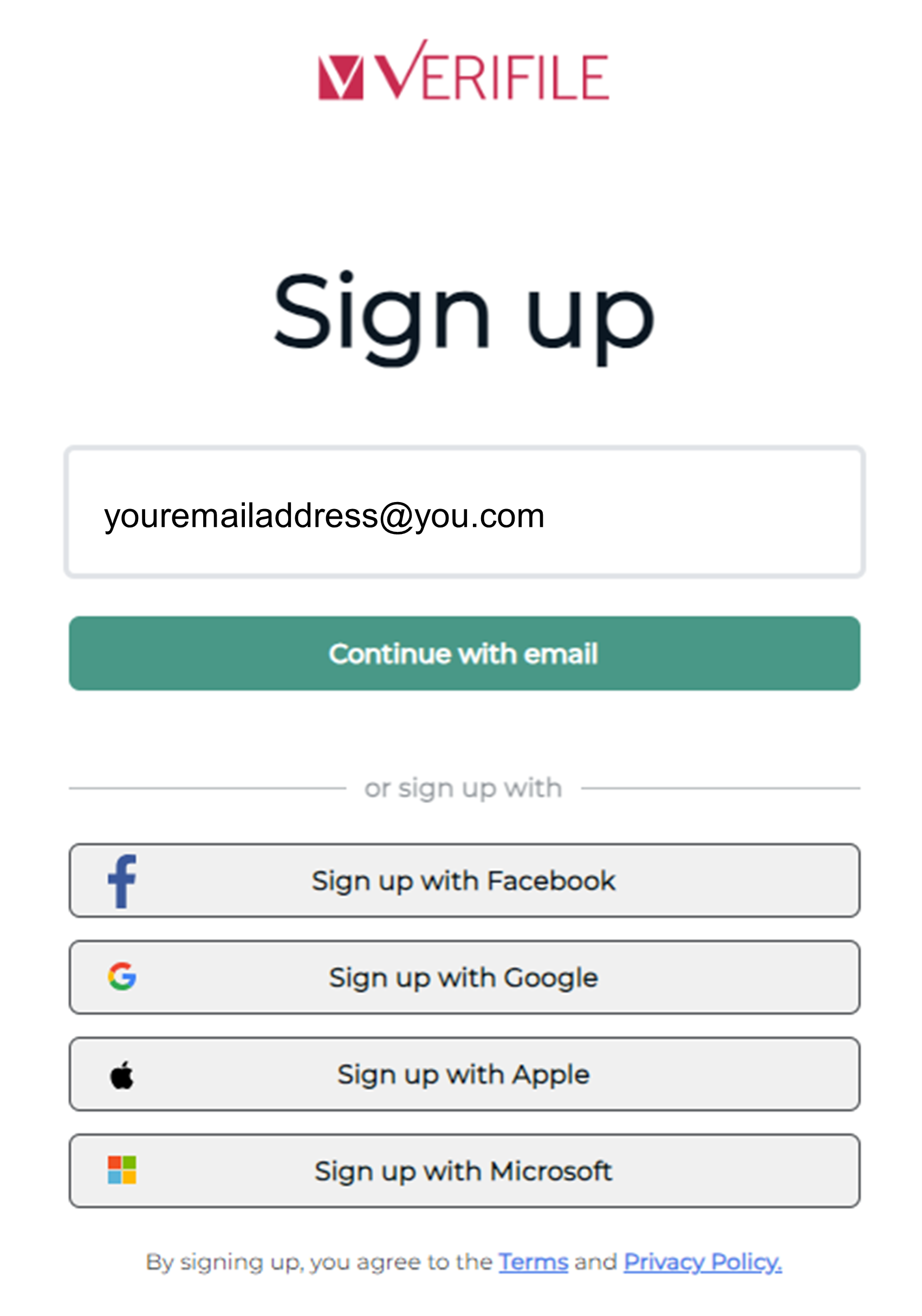
Click images to expand (main website only).
You can expand the article view in Live Chat using the following icon (Top Right).

2. Enter your email address in the field above.
3. Click Continue with email.
4. On the next page, click Forgot your password?
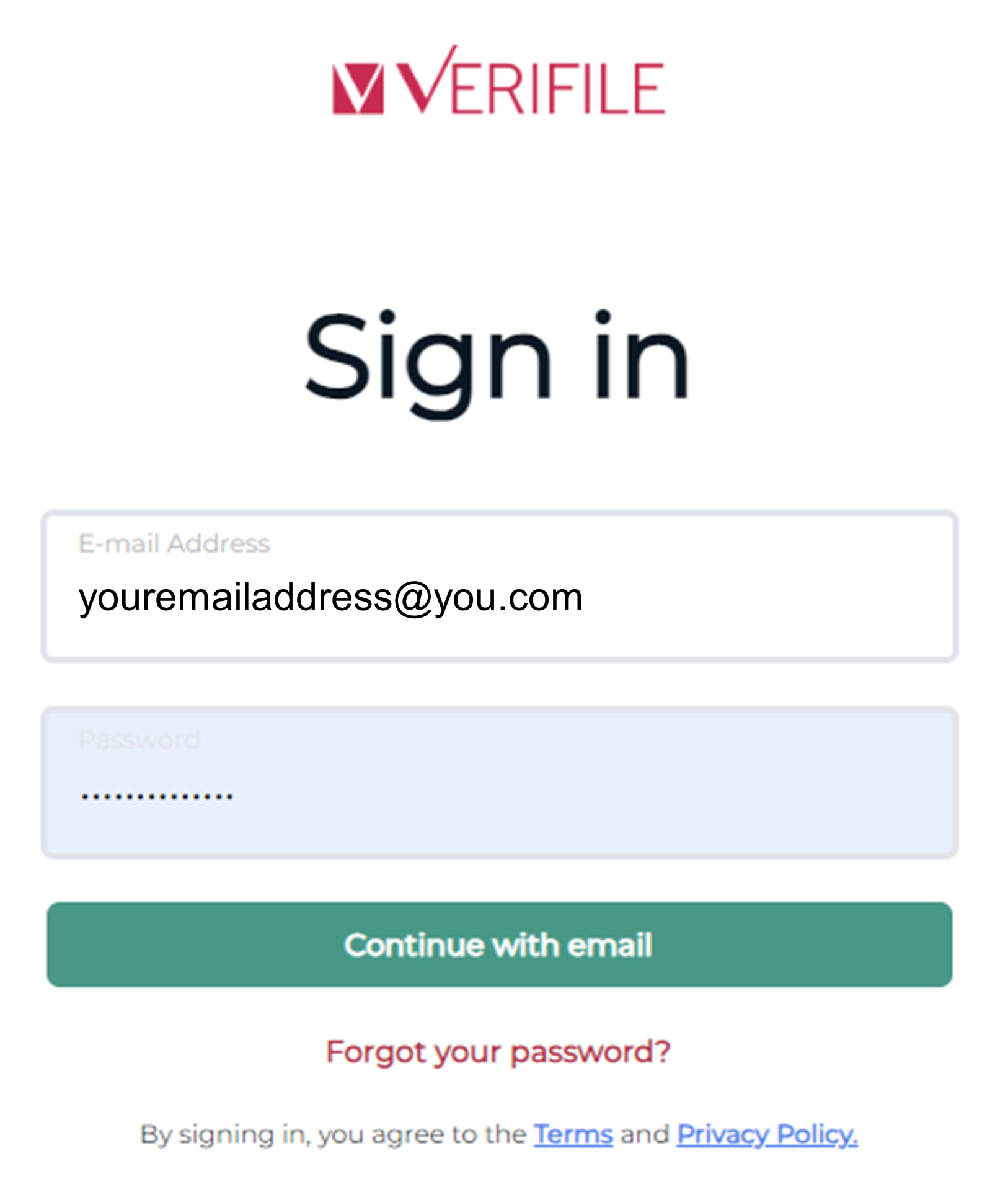
5. Enter your email address in the field and click Send verification code.
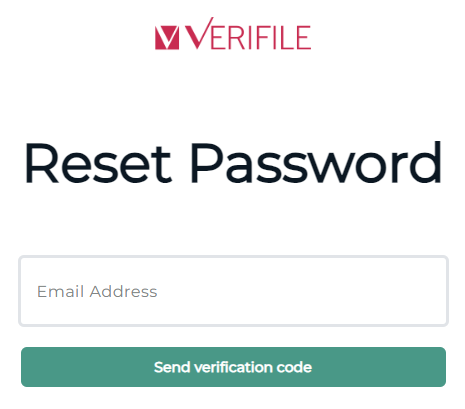
If you've lost access to your email address, you will need to contact the Candidate Team for support. You can use the Chat option at the bottom of the Reset Password page within our support hours, or call them directly on +44 (0) 1234 339 3506. Check your email inbox for the Verification Code sent. Enter this into the field below and click 'Verify code'.
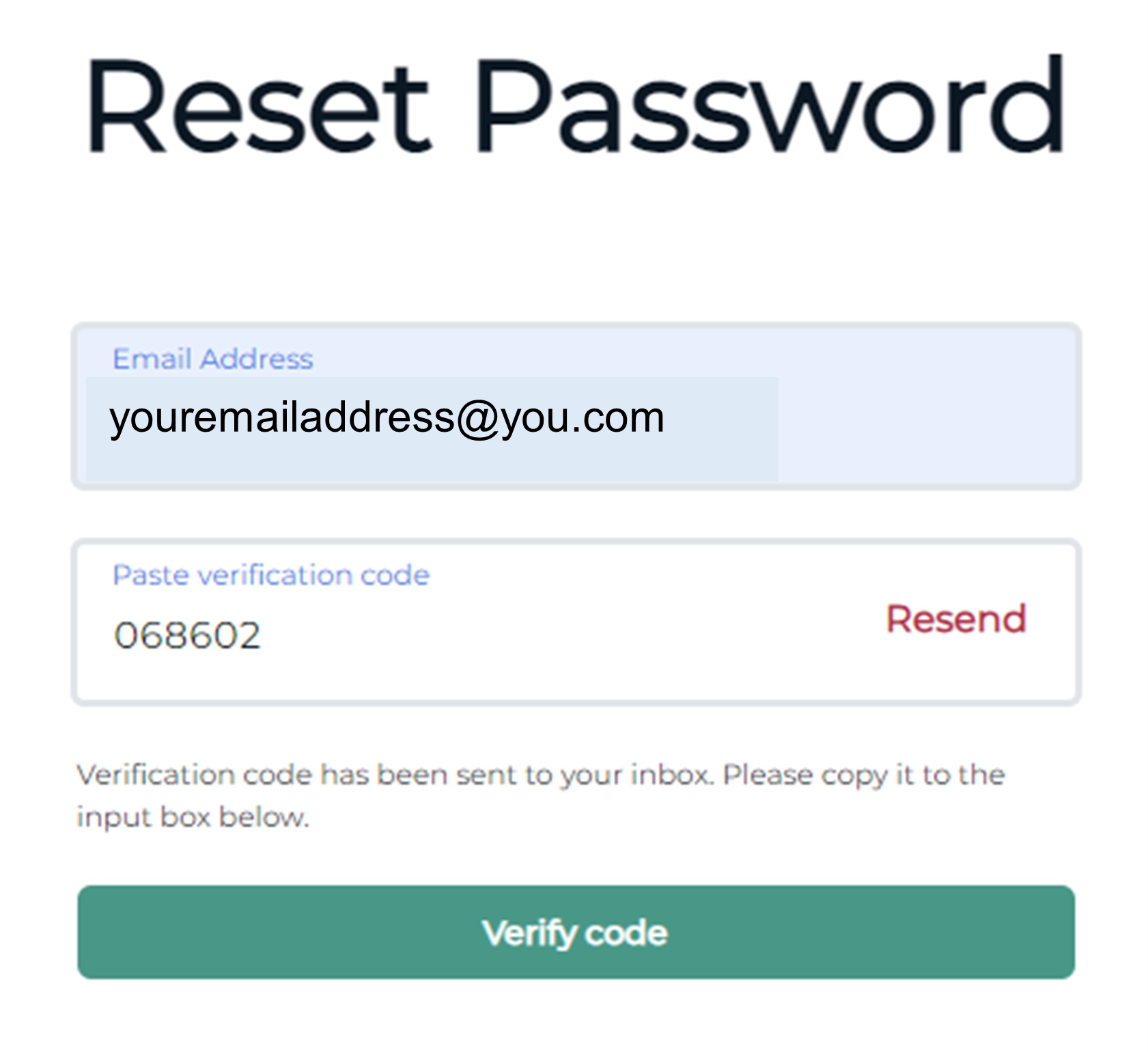
7. Enter a new password, observing the instructions in the green box.
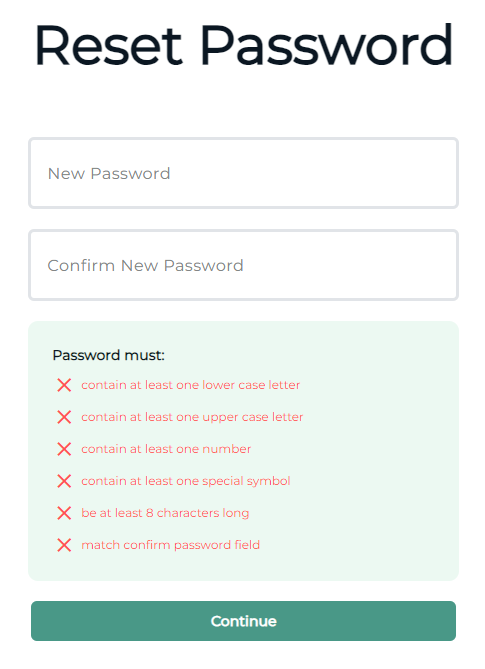
8. Click Continue to proceed.
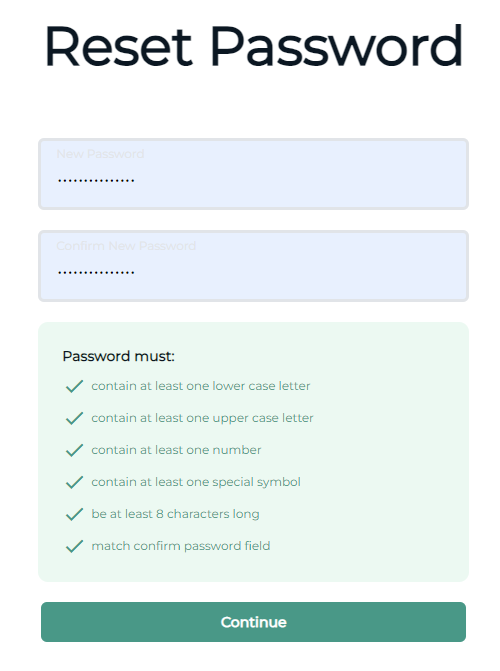
Congratulations, you have successfully reset your password.
For users using a Social Sign On email address
If you choose to use Facebook, Google, Apple, or Microsoft as your method of sign-in, then any changes to a forgotten password must be done via that provider's website.
For your convenience, you can click the appropriate Social Sign On option, and you'll note a forgotten password link on each option's sign-in page. Utilise this to reset your password.
YOU MAY ALSO FIND THIS HELPFUL
How to sign up / log in to your candidate portal.
I don't have access to my email address to reset my candidate portal password.
Need help?
Live Chat is available on the right, and you can self-serve via our Help Centre.
Call us at +44 (0) 1234 339 300 (Monday to Friday, 8:30 a.m. to 5:30 p.m. U.K. time).
Email hello@verifile.co.uk.
We regularly update this content to ensure its accuracy and usefulness. If something doesn't look right, click the feedback button below and let us know.
Was this article helpful?
That’s Great!
Thank you for your feedback
Sorry! We couldn't be helpful
Thank you for your feedback
Feedback sent
We appreciate your effort and will try to fix the article